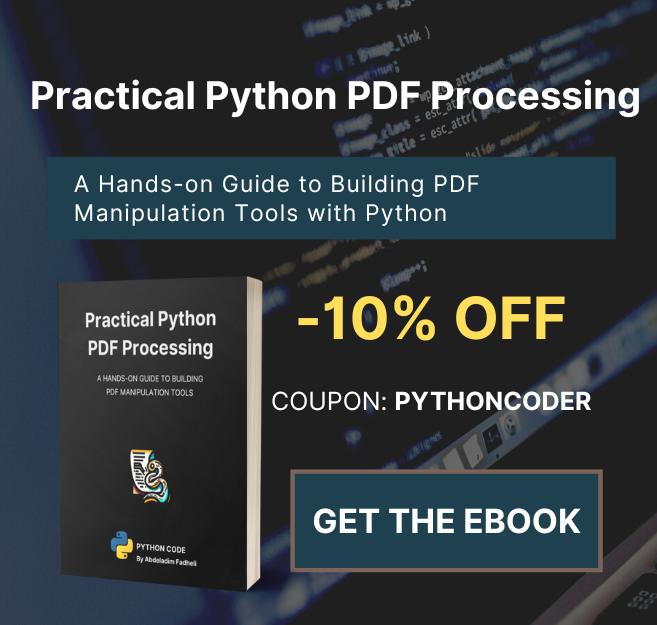Code for How to Make a Typing Speed Tester with Tkinter in Python Tutorial
View on Github
type_speed_tester.py
from tkinter import *
import ctypes
import random
import tkinter
# For a sharper window
ctypes.windll.shcore.SetProcessDpiAwareness(1)
# Setup
root = Tk()
root.title('Type Speed Test')
# Setting the starting window dimensions
root.geometry('700x700')
# Setting the Font for all Labels and Buttons
root.option_add("*Label.Font", "consolas 30")
root.option_add("*Button.Font", "consolas 30")
# functions
def keyPress(event=None):
try:
if event.char.lower() == labelRight.cget('text')[0].lower():
# Deleting one from the right side.
labelRight.configure(text=labelRight.cget('text')[1:])
# Deleting one from the right side.
labelLeft.configure(text=labelLeft.cget('text') + event.char.lower())
#set the next Letter Lavbel
currentLetterLabel.configure(text=labelRight.cget('text')[0])
except tkinter.TclError:
pass
def resetWritingLabels():
# Text List
possibleTexts = [
'For writers, a random sentence can help them get their creative juices flowing. Since the topic of the sentence is completely unknown, it forces the writer to be creative when the sentence appears. There are a number of different ways a writer can use the random sentence for creativity. The most common way to use the sentence is to begin a story. Another option is to include it somewhere in the story. A much more difficult challenge is to use it to end a story. In any of these cases, it forces the writer to think creatively since they have no idea what sentence will appear from the tool.',
'The goal of Python Code is to provide Python tutorials, recipes, problem fixes and articles to beginner and intermediate Python programmers, as well as sharing knowledge to the world. Python Code aims for making everyone in the world be able to learn how to code for free. Python is a high-level, interpreted, general-purpose programming language. Its design philosophy emphasizes code readability with the use of significant indentation. Python is dynamically-typed and garbage-collected. It supports multiple programming paradigms, including structured (particularly procedural), object-oriented and functional programming. It is often described as a "batteries included" language due to its comprehensive standard library.',
'As always, we start with the imports. Because we make the UI with tkinter, we need to import it. We also import the font module from tkinter to change the fonts on our elements later. We continue by getting the partial function from functools, it is a genius function that excepts another function as a first argument and some args and kwargs and it will return a reference to this function with those arguments. This is especially useful when we want to insert one of our functions to a command argument of a button or a key binding.'
]
# Chosing one of the texts randomly with the choice function
text = random.choice(possibleTexts).lower()
# defining where the text is split
splitPoint = 0
# This is where the text is that is already written
global labelLeft
labelLeft = Label(root, text=text[0:splitPoint], fg='grey')
labelLeft.place(relx=0.5, rely=0.5, anchor=E)
# Here is the text which will be written
global labelRight
labelRight = Label(root, text=text[splitPoint:])
labelRight.place(relx=0.5, rely=0.5, anchor=W)
# This label shows the user which letter he now has to press
global currentLetterLabel
currentLetterLabel = Label(root, text=text[splitPoint], fg='grey')
currentLetterLabel.place(relx=0.5, rely=0.6, anchor=N)
# this label shows the user how much time has gone by
global timeleftLabel
timeleftLabel = Label(root, text=f'0 Seconds', fg='grey')
timeleftLabel.place(relx=0.5, rely=0.4, anchor=S)
global writeAble
writeAble = True
root.bind('<Key>', keyPress)
global passedSeconds
passedSeconds = 0
# Binding callbacks to functions after a certain amount of time.
root.after(60000, stopTest)
root.after(1000, addSecond)
def stopTest():
global writeAble
writeAble = False
# Calculating the amount of words
amountWords = len(labelLeft.cget('text').split(' '))
# Destroy all unwanted widgets.
timeleftLabel.destroy()
currentLetterLabel.destroy()
labelRight.destroy()
labelLeft.destroy()
# Display the test results with a formatted string
global ResultLabel
ResultLabel = Label(root, text=f'Words per Minute: {amountWords}', fg='black')
ResultLabel.place(relx=0.5, rely=0.4, anchor=CENTER)
# Display a button to restart the game
global ResultButton
ResultButton = Button(root, text=f'Retry', command=restart)
ResultButton.place(relx=0.5, rely=0.6, anchor=CENTER)
def restart():
# Destry result widgets
ResultLabel.destroy()
ResultButton.destroy()
# re-setup writing labels.
resetWritingLabels()
def addSecond():
# Add a second to the counter.
global passedSeconds
passedSeconds += 1
timeleftLabel.configure(text=f'{passedSeconds} Seconds')
# call this function again after one second if the time is not over.
if writeAble:
root.after(1000, addSecond)
# This will start the Test
resetWritingLabels()
# Start the mainloop
root.mainloop()