Before we get started, have you tried our new Python Code Assistant? It's like having an expert coder at your fingertips. Check it out!
In this tutorial, you will learn how to join two or more video files together using Python with the help of the MoviePy library.
This tutorial is similar to the joining audio files tutorial, but we'll join videos in this one.
To get started, let's install MoviePy first:
$ pip install moviepyMoviePy uses FFmpeg software under the hood and will install it once you execute the MoviePy code the first time. Open up a new Python file and write the following code:
def concatenate(video_clip_paths, output_path, method="compose"):
"""Concatenates several video files into one video file
and save it to `output_path`. Note that extension (mp4, etc.) must be added to `output_path`
`method` can be either 'compose' or 'reduce':
`reduce`: Reduce the quality of the video to the lowest quality on the list of `video_clip_paths`.
`compose`: type help(concatenate_videoclips) for the info"""
# create VideoFileClip object for each video file
clips = [VideoFileClip(c) for c in video_clip_paths]
if method == "reduce":
# calculate minimum width & height across all clips
min_height = min([c.h for c in clips])
min_width = min([c.w for c in clips])
# resize the videos to the minimum
clips = [c.resize(newsize=(min_width, min_height)) for c in clips]
# concatenate the final video
final_clip = concatenate_videoclips(clips)
elif method == "compose":
# concatenate the final video with the compose method provided by moviepy
final_clip = concatenate_videoclips(clips, method="compose")
# write the output video file
final_clip.write_videofile(output_path)Okay, there is a lot to cover here. The concatenate() function we wrote accepts the list of video files (video_clip_paths), the output video file path, and the method of joining.
First, we loop over the list of video files and load them using VideoFileClip() object from MoviePy. The method parameter accepts two possible values:
reduce: This method reduces the video quality to the lowest on the list. For instance, if one video is1280x720and the other is320x240, the resulting file will be320x240. That's why we use theresize()method to the lowest height and width.compose: MoviePy advises us to use this method when the concatenation is done on videos with different qualities. The final clip has the height of the highest clip and the width of the widest clip of the list. All the clips with smaller dimensions will appear centered.
Feel free to use both and see which one fits your case best.
Now, let's use the argparse module to parse command-line arguments:
if __name__ == "__main__":
import argparse
parser = argparse.ArgumentParser(
description="Simple Video Concatenation script in Python with MoviePy Library")
parser.add_argument("-c", "--clips", nargs="+",
help="List of audio or video clip paths")
parser.add_argument("-r", "--reduce", action="store_true",
help="Whether to use the `reduce` method to reduce to the lowest quality on the resulting clip")
parser.add_argument("-o", "--output", help="Output file name")
args = parser.parse_args()
clips = args.clips
output_path = args.output
reduce = args.reduce
method = "reduce" if reduce else "compose"
concatenate(clips, output_path, method)Since we're expecting a list of video files to be joined together, we need to pass "+" to nargs for the parser to accept one or more video files.
Let's pass --help:
$ python concatenate_video.py --helpOutput:
usage: concatenate_video.py [-h] [-c CLIPS [CLIPS ...]] [-r REDUCE] [-o OUTPUT]
Simple Video Concatenation script in Python with MoviePy Library
optional arguments:
-h, --help show this help message and exit
-c CLIPS [CLIPS ...], --clips CLIPS [CLIPS ...]
List of audio or video clip paths
-r REDUCE, --reduce REDUCE
Whether to use the `reduce` method to reduce to the lowest quality on the resulting clip
-o OUTPUT, --output OUTPUT
Output file nameLet's test it out:
$ python concatenate_video.py -c zoo.mp4 directed-by-robert.mp4 -o output.mp4Here I'm joining zoo.mp4 with directed-by-robert.mp4 files to produce output.mp4. Note that the order is important, so you need to pass them in the order you want. You can pass as many video files as you want. The output.mp4 will appear in the current directory, and you'll see a similar output to this:
Moviepy - Building video output.mp4.
MoviePy - Writing audio in outputTEMP_MPY_wvf_snd.mp3
MoviePy - Done.
Moviepy - Writing video output.mp4
Moviepy - Done !
Moviepy - video ready output.mp4And this is the output video:
You can also use the reduce method with the following command:
$ python concatenate_video.py -c zoo.mp4 directed-by-robert.mp4 --reduce -o output-reduced.mp4Alright, there you go. I hope this tutorial helped you out on your programming journey!
Learn also: How to Combine a Static Image with Audio in Python
Happy coding ♥
Why juggle between languages when you can convert? Check out our Code Converter. Try it out today!
View Full Code Improve My Code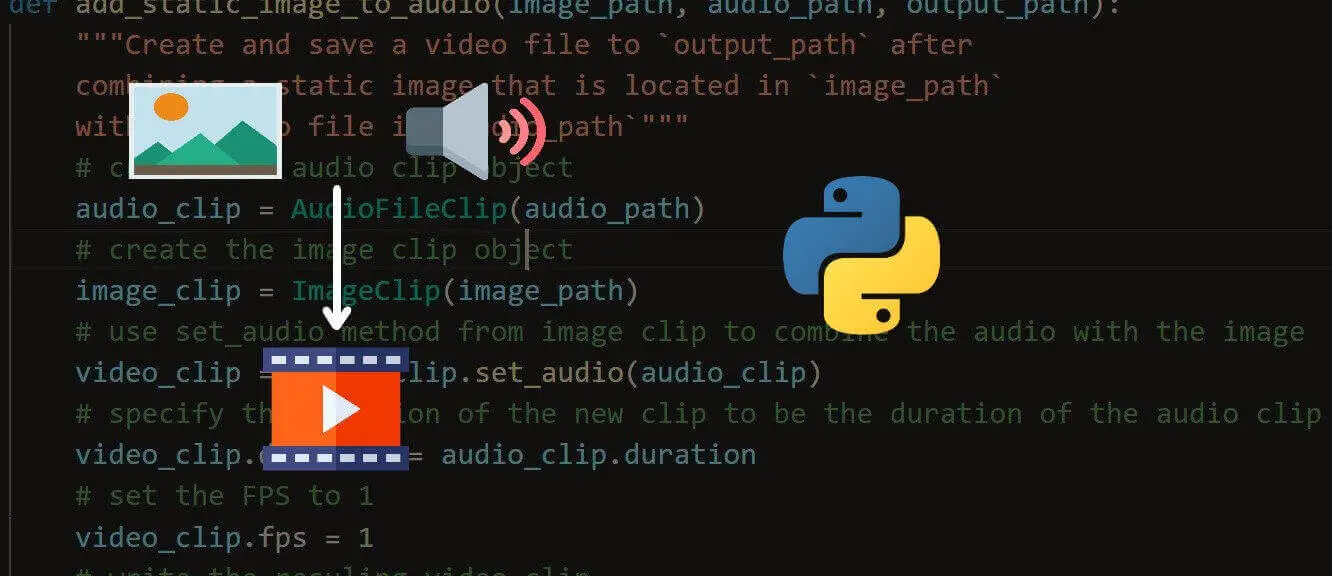
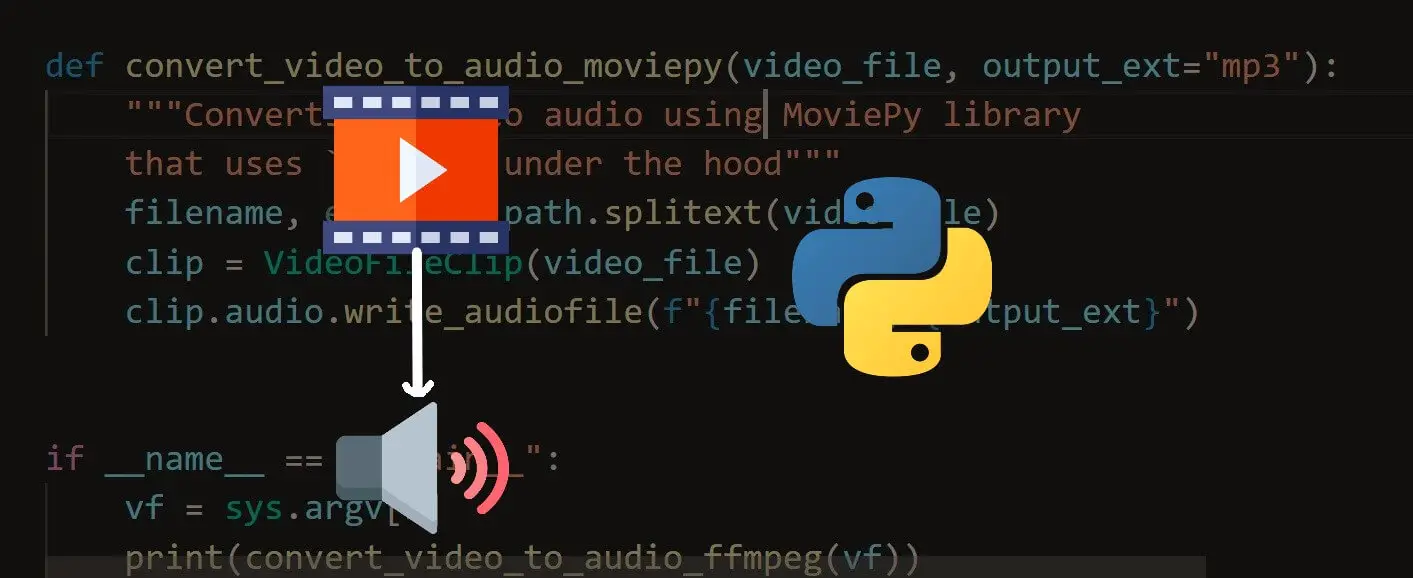
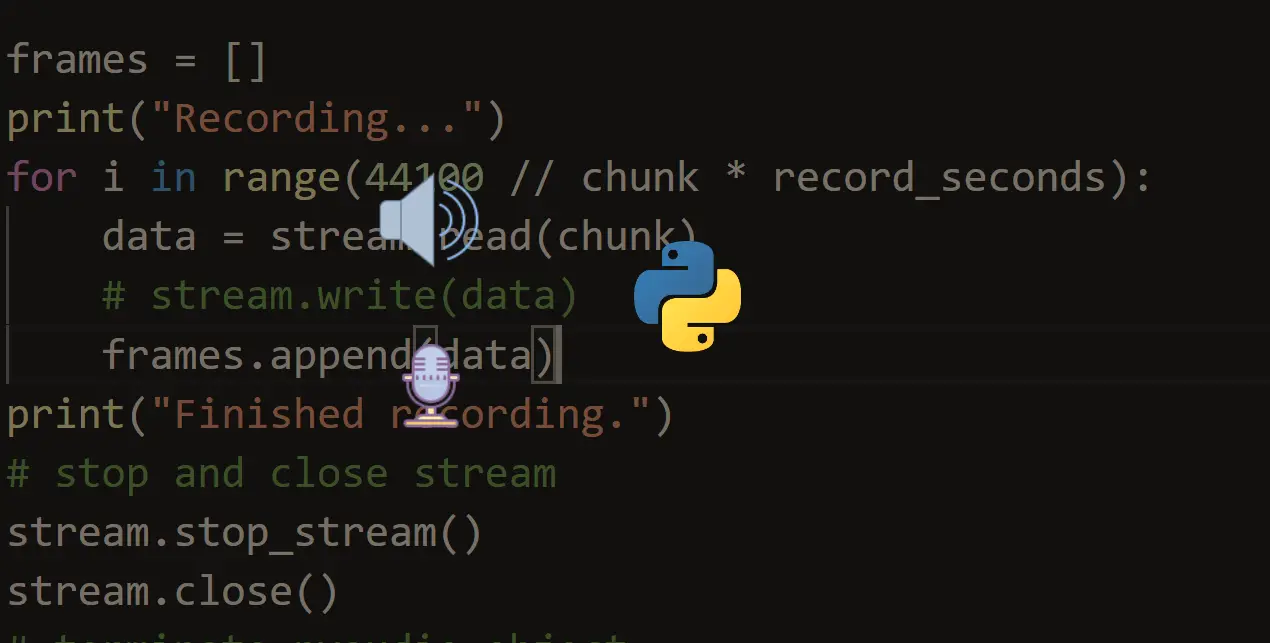
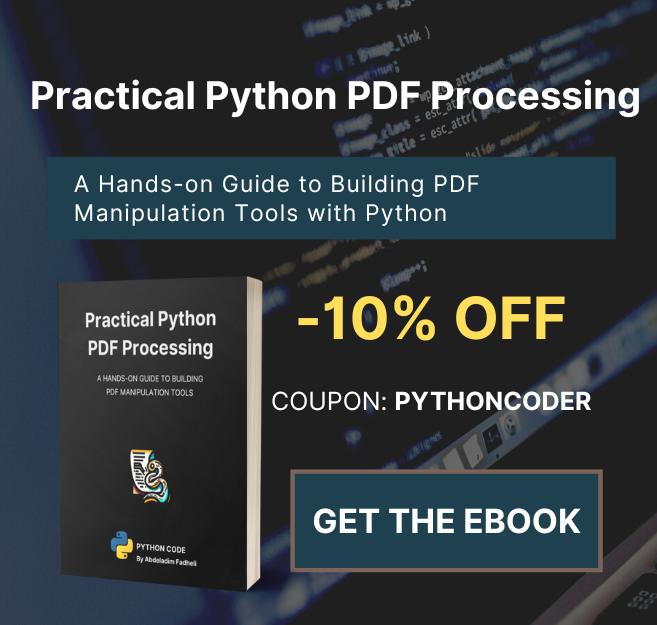

Got a coding query or need some guidance before you comment? Check out this Python Code Assistant for expert advice and handy tips. It's like having a coding tutor right in your fingertips!