Get a head start on your coding projects with our Python Code Generator. Perfect for those times when you need a quick solution. Don't wait, try it today!
Looking for dedicated servers hosting USA for deploying your projects on the web, you may also be wondering about your further steps in setting up your server, and in particular about installing and setting up a programming language on it.
Python is a widely used general-purpose programming language, which is also frequently involved on dedicated servers as well. This language has become so popular due to its simplicity, versatility, and compatibility with different platforms. Due to its popularity, it also enjoys a vast community that actively contributes to Python becoming an even more efficient tool.
Thus, having Python installed on your dedicated server can be a good start to deploying a great variety of projects.
With all this in mind, today we want to have a look at how to set up a Python environment on your dedicated server.
How to Set up a Python Environment on your Dedicated Server?
1. Connect to the server via SSH: Use SSH protocol to connect to your dedicated server. You can do it with the special PuTTY client if you are a Windows user or through the terminal. Use the connection information you’ve received from your provider upon purchasing the server.
2. Update the system: use the following commands to update the system packages on the server:
$ sudo apt update
$ sudo apt upgradeWith this command, the package list as well as the installed packages will be upgraded
3. Install Python: Check which versions of Python are available on the server. Do it with this command:
$ sudo apt search python3Select the desired version and use the command to install it:
$ sudo apt install python3-<python_version>Replace <python_version> with your desired version.
4. Install pip: Pip is a package installer for Python. It can be installed with the command:
$ sudo apt install python3-pip5. Create a virtual environment: This step is not an obligatory one, but this can be very helpful in many scenarios. This will allow you to isolate Python projects and their dependencies.
First, you need to install the venv module.
$ sudo apt install python3-venvThis will allow you to create virtual environments by using this command in the directory of your project:
$ python3 -m venv myenvWhere myenv is the name of your virtual environment.
6. Activate the virtual environment: To benefit from a virtual environment, you’ll need to activate it:
$ source myenv/bin/activateWith your environment activated, further packages will be isolated within the virtual environment.
7. Install packages: Now you can use pip for the installation of any other packages. For example, to install Flask, enter:
$ pip install flask8. Run Python scripts: Now you can start running your Python scripts with the python command. For example:
$ python my_script.pyWhere my_script.py is your desired Python script.
Conclusion
Now we have gone through the main basic steps of installing and configuring Python on your dedicated server and you can move on to developing your projects involving Python programming language. We hope that this information was helpful and wish you success in your web undertakings. Take care!
Happy coding ♥
Loved the article? You'll love our Code Converter even more! It's your secret weapon for effortless coding. Give it a whirl!
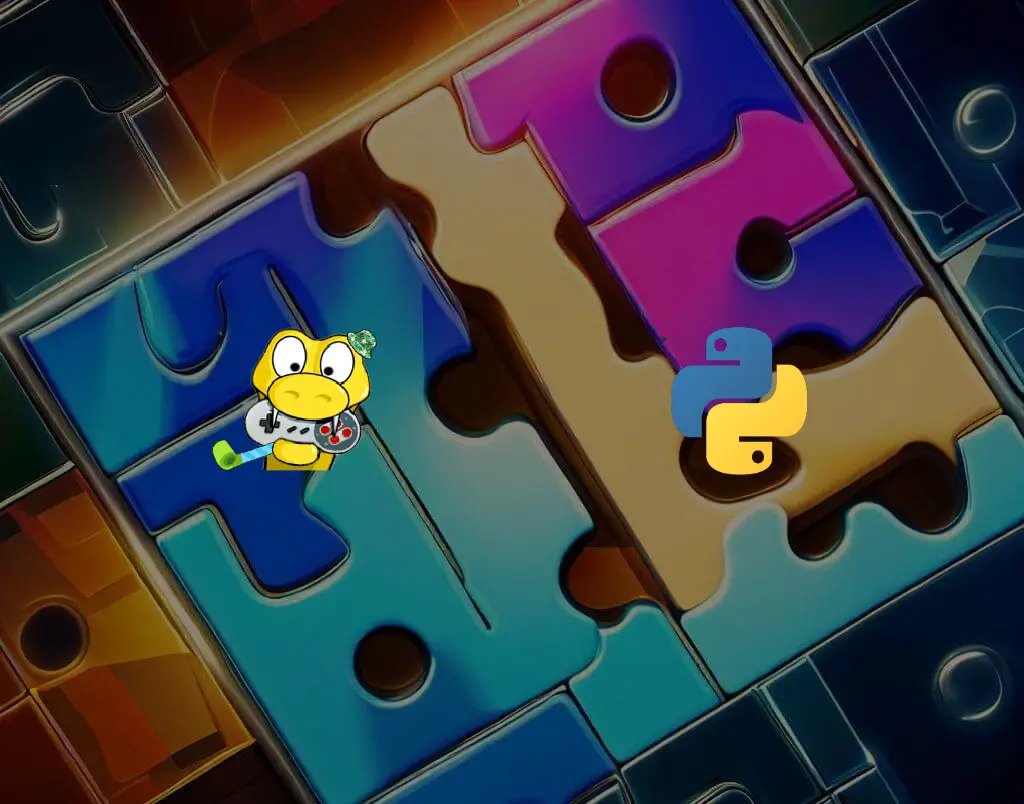
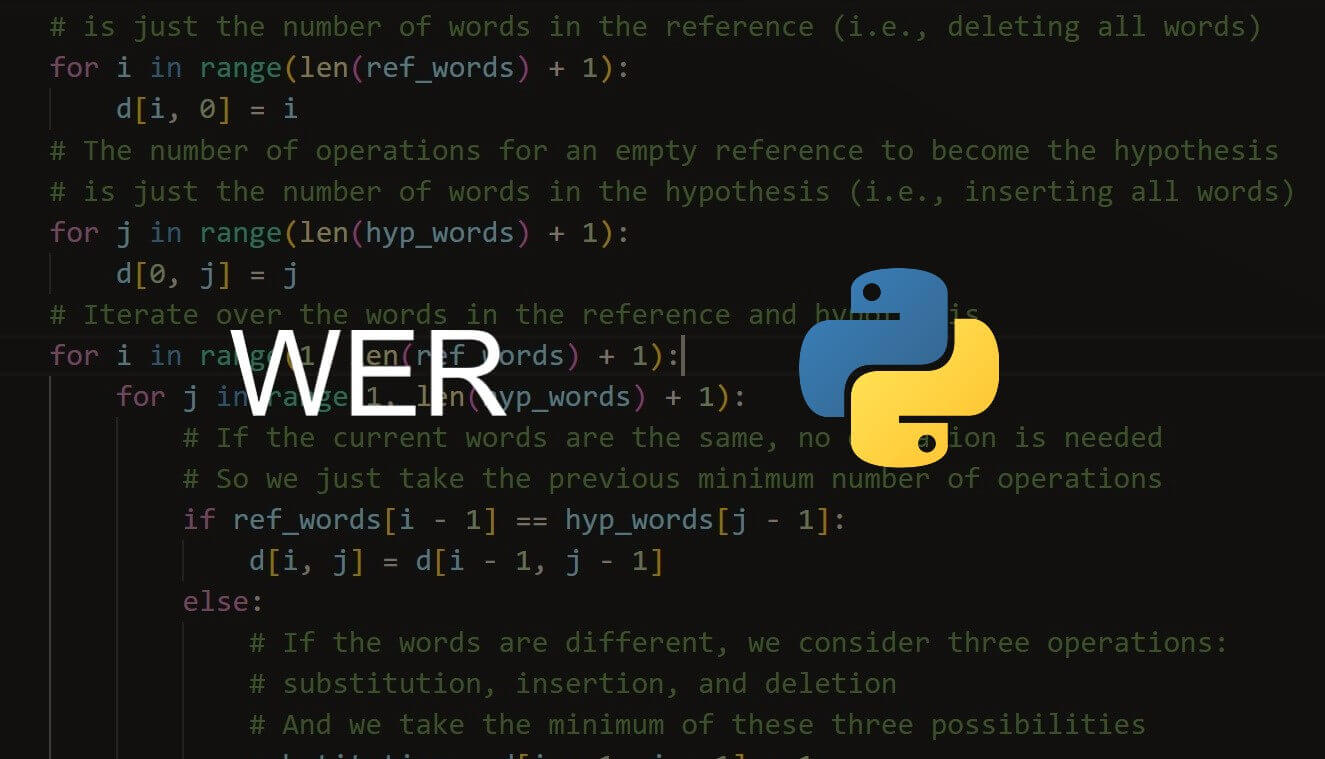
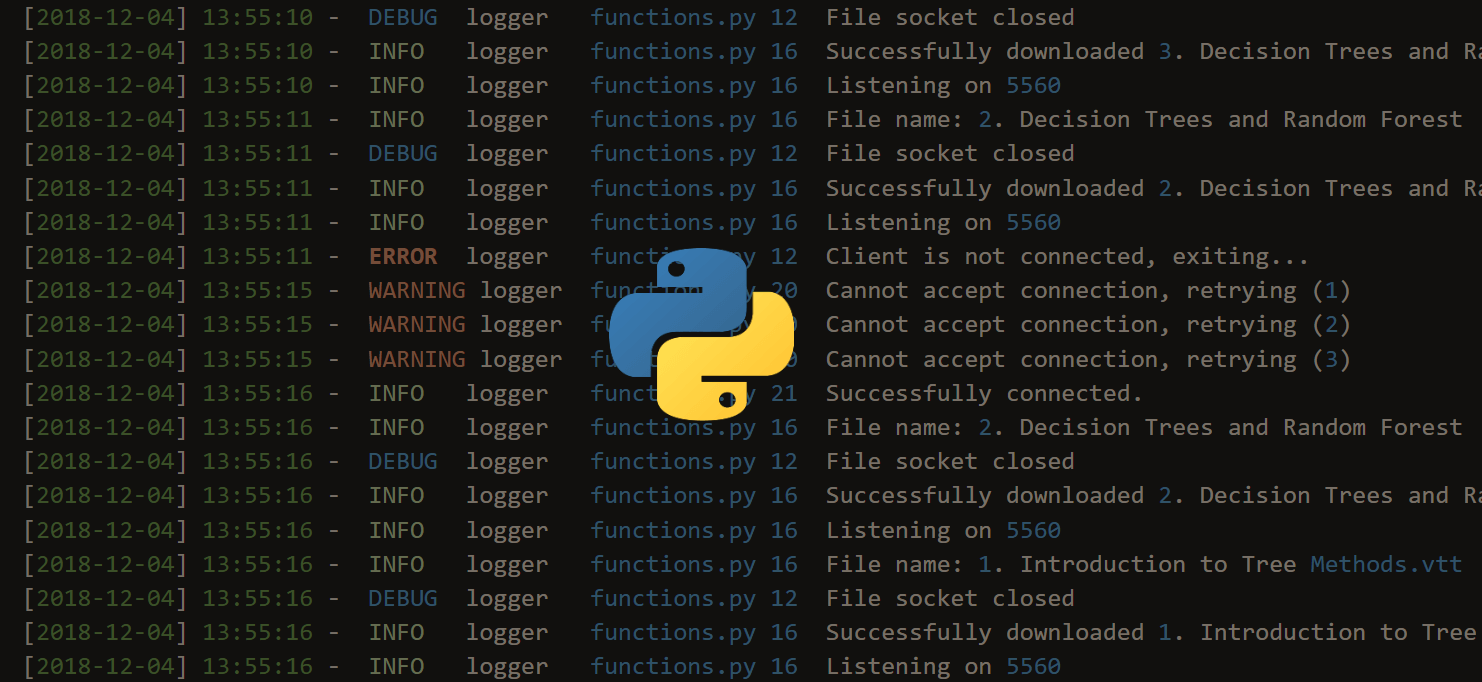

Got a coding query or need some guidance before you comment? Check out this Python Code Assistant for expert advice and handy tips. It's like having a coding tutor right in your fingertips!