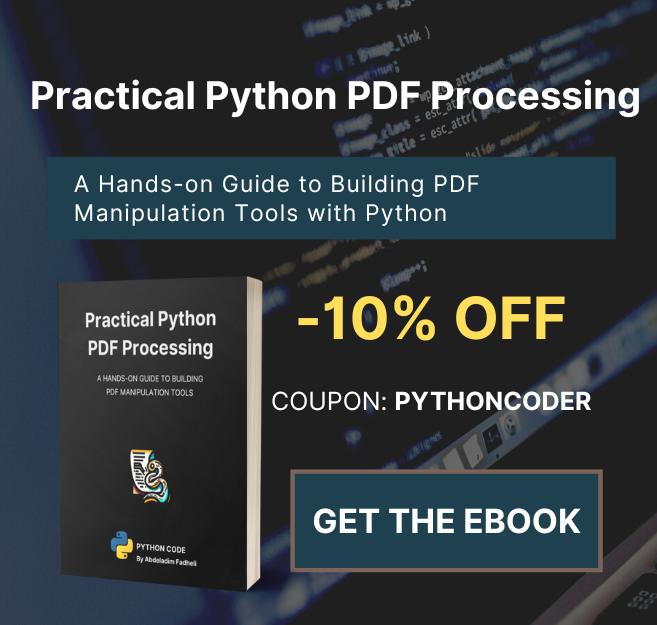Code for How to Control your Mouse in Python Tutorial
View on Github
control_mouse.py
import mouse
# left click
mouse.click('left')
# right click
mouse.click('right')
# middle click
mouse.click('middle')
# get the position of mouse
print(mouse.get_position())
# In [12]: mouse.get_position()
# Out[12]: (714, 488)
# presses but doesn't release
mouse.hold('left')
# mouse.press('left')
# drag from (0, 0) to (100, 100) relatively with a duration of 0.1s
mouse.drag(0, 0, 100, 100, absolute=False, duration=0.1)
# whether a button is clicked
print(mouse.is_pressed('right'))
# move 100 right & 100 down
mouse.move(100, 100, absolute=False, duration=0.2)
# make a listener when left button is clicked
mouse.on_click(lambda: print("Left Button clicked."))
# make a listener when right button is clicked
mouse.on_right_click(lambda: print("Right Button clicked."))
# remove the listeners when you want
mouse.unhook_all()
# scroll down
mouse.wheel(-1)
# scroll up
mouse.wheel(1)
# record until you click right
events = mouse.record()
# replay these events
mouse.play(events[:-1])draw.py
import mouse
import math
import time
def draw_square(size):
# click and hold the left mouse button
mouse.press()
mouse.move(size, 0, absolute=False, duration=0.2)
mouse.move(0, size, absolute=False, duration=0.2)
mouse.move(-size, 0, absolute=False, duration=0.2)
mouse.move(0, -size, absolute=False, duration=0.2)
# release the left mouse button
mouse.release()
def draw_circle(radius):
# click and hold the left mouse button
mouse.press()
# move the mouse in a circle
for i in range(0, 360, 5):
# convert degrees to radians
angle = math.radians(i)
# calculate the x and y coordinates
x = radius * math.cos(angle)
y = radius * math.sin(angle)
# move the mouse to the calculated position
mouse.move(x, y, absolute=False, duration=0.01)
# release the left mouse button
mouse.release()
if __name__ == "__main__":
# Place the mouse at the starting point and then call
draw_square(200)
time.sleep(1)
draw_circle(10)